Mitsubishi DV158 Specifications
Browse online or download Specifications for TVs & monitors Mitsubishi DV158. Mitsubishi DV158 Specifications User Manual
- Page / 26
- Table of contents
- BOOKMARKS
- DIAMOND VIEW DV158 1
- Table of Contents 3
- Reference Information 5
- Important Safety 6
- Features 7
- Unpacking the 8
- Monitor Overview 9
- Hardware Installation 10
- Windows Software 11
- Windows 2000 12
- Windows XP 13
- Setting the Display 14
- Adjusting the Monitor 17
- DI AMOND VIEW 18
- On Screen Display Functions 20
- Frequently Asked 21
- Specifications 23
- Input Signal 24
- Physical Characteristics 24
- Regulatory Certification 24
- Service Contacts 25
- New Zealand 26
Summary of Contents
DIAMOND VIEW DV158Colour TFT LCD Monitor15” (38.4 cm) LCD Panel Size
555 Hardware InstallationYour monitor is equipped with an AC adaptor that has a power supply witha voltage range from 100 to 240 Volts AC at a freque
666 Windows SoftwareInstallationTo get best performance with Windows 95, 98, Me, XP or 2000 you shoulduse the Windows driver supplied with your DV158
72. Insert the Diamond View LCD Monitor Utilities floppy disk into yourfloppy disk drive. Select the Floppy disk drive check box and clickNext.3. Clic
89. In the next window, click Have Disk. The Install From Disk dialoguewill open. The default drive is the floppy disk drive, A:\. Click OK.10. Se
977 Setting the DisplayResolutionChoosing the Best ResolutionAll Liquid Crystal Displays (LCDs) have a fixed resolution that is the sameas the maximu
10Supported Graphics Modes and Refresh Rate SelectionThere is no need to choose the highest possible refresh rate when using anLCD monitor. It is not
11improve the displayed image by manually adjusting the phase,horizontal position and pixel frequency settings using the "Geometry"menu. See
1288 Adjusting the MonitorPicture OptimisationThe easiest way to obtain an optimal picture is by using the Auto button.This only works reliably if th
13DI AMOND VIEWA ut o Exi t Ent er Au to Exi t En te r Auto Automatically adjusts the vertical positio
14get the optimum picture. Look at the centre section of the test patternthat has alternating black and white vertical lines that are each 1 pixelwide
Copyright 2001, Mitsubishi Electric Australia Pty. Ltd. All rights reserved.No part of this publication may be reproduced, transmitted, transcribed, s
15Restoring the Factory Default SettingsReturn to the factory settings for any display mode by pressing Enter toopen the OSD, selecting Miscellaneous
1699 Frequently AskedQuestionsThe image is blurred, how can I get the best quality picture?♦ Read chapter 7, Setting the Display Resolution, and sel
17No image is displayed, what can I do?♦ Check that the light (LED) next to the monitor’s power button is lit and isgreen in colour. If the LED is gr
181100 SpecificationsModel: Diamond View DV158Display CharacteristicsDisplay Type15“ active matrix Thin FilmTransistor Liquid Crystal DisplayViewable
19Input SignalLine Frequency31.5 - 60.2 kHz multi-frequencyImage Frequency (Refresh Rate)56.3 - 75.0 HzWithin the parameters detailed inchapter 7Video
201111 Service ContactsIf problems remain after checking this manual, please contact your place ofpurchase or contact:AustraliaVisit the Customer Su
21Victoria and Tasmania4 / 303 Burwood HwyEast Burwood, Vic, 3151Telephone: (03) 9262-9899Fax: (03) 9262-9850Western Australia5 / 329 Collier RoadBass
iTable of Contents11 Important Safety Instructions... 122 Features ...
ii99 Frequently Asked Questions ... 161100 Specifications... 181111 Service
iiiDisclaimerMitsubishi Electric Australia Pty. Ltd. makes no representations orwarranties, either expressed or implied, with respect to the contents
111 Important SafetyInstructionsPlease read the following safety instructions before installing or cleaningyour Diamond View monitor:1. Unplug the
222 FeaturesYour Diamond View DV158 Monitor features:♦ XGA (1024 x 768 pixel) Resolution LCD Panel♦ High Brightness – 250 cd/m2♦ High Contrast Rat
333 Unpacking theMonitorPlease check that the following items are included with your monitor. If theyare missing or damaged, please contact your plac
444 Monitor OverviewFront View Back ViewWith the rear and base covers removed:1. Video jack2. Audio jack3. Power jack4. Video cable5. Audio cabl

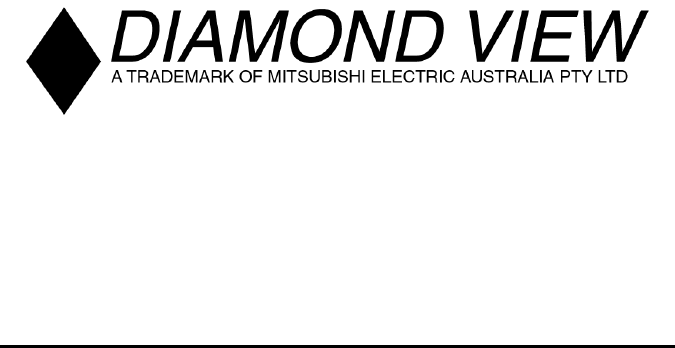
 (27 pages)
(27 pages) (50 pages)
(50 pages)







Comments to this Manuals