Mitsubishi 20-L Specifications Page 1
Browse online or download Specifications for Split-system air conditioners Mitsubishi 20-L. Mitsubishi 20-L Specifications User Manual
- Page / 74
- Table of contents
- BOOKMARKS




- MELSEC-L Series 1
- About this manual 3
- Quick Start Guide 5
- A 03/2011 akl — 5
- Safety guidelines 11
- Symbols used in the manual 12
- Contents 13
- 1 Introduction 15
- GX Works2 GX Works2 18
- 2.1 Preparing for operation 21
- 2.2 System configuration 22
- 2.3 Mounting modules 23
- 2.4 Wiring modules 26
- 2.5 Checking power supply 29
- 2.6 Programming 31
- 2.6.2 Creating a program 32
- 2.6.3 Starting GX Works2 33
- 2.6.4 Creating a new project 34
- 0000010a 36
- 0000011a 36
- 0000012a 37
- 0000013a 37
- 0000014a 37
- 0000015a 37
- 2.6.6 Converting a program 38
- 2.6.7 Saving a project 39
- 2.7 Writing programs 40
- 2.8 Checking operation 45
- Blue illumination 47
- Turns off 48
- 3 Frequently-used functions 49
- 3.1.2 Creating statements 53
- 3.1.3 Creating notes 54
- Type Purpose 55
- Entry data monitor 55
- 3.2.1 Device batch monitor 56
- 3.2.2 Entry data monitor 57
- 3.5.1 PLC diagnostics 66
- 3.5.2 Error jump 67
- Error code 68
- Number of pages to be changed 68
- Error message 68
- Date of occurrence of error 68
- Time of occurrence of error 68
- MITSUBISHI ELECTRIC 74
Summary of Contents
MITSUBISHI ELECTRICMITSUBISHI ELECTRICINDUSTRIAL AUTOMATIONMELSEC-L SeriesProgrammable ControllersQuick Start Guide15032011Version A
Safety guidelinesIVPrecautions to prevent damages by electrostatic dischargeElectronic devices and modules can be damaged by electrostatic charge, whi
Safety guidelinesMELSEC-L Series Quick start guide V
Symbols used in the manualVISymbols used in the manualUse of instructionsInstructions concerning important information are marked separately and are d
ContentsMELSEC-L Series Quick start guide VIIContents1 Introduction1.1 Using the Quick start guide . . . . . . . . . . . . . . . . . . . . . . . . .
Contents VIII3 Frequently-used functions3.1 Clarifying programs <Comment> . . . . . . . . . . . . . . . . . . . . . . . . . . . . . . . . . . .
Using the Quick start guide IntroductionMELSEC-L Series Quick start guide 1 - 11 Introduction1.1 Using the Quick start guideThis Quick start guide e
Introduction Operations that can be performed using MELSEC-L series1 - 21.2 Operations that can be performed using MELSEC-L series1.2.1 Programmable
Operations that can be performed using MELSEC-L series IntroductionMELSEC-L Series Quick start guide 1 - 3TERMINOLOGY Sequence control Consecutively
Introduction Operations that can be performed using MELSEC-L series1 - 41.2.2 Features of CPU moduleMELSEC-L series programmable controllers are all-
Operations that can be performed using MELSEC-L series IntroductionMELSEC-L Series Quick start guide 1 - 5No. Built-in function DescriptionEthernet
Introduction Operations that can be performed using MELSEC-L series1 - 61.2.3 System enhancement according to applicationBy connecting various types
Preparing for operation Using programmable controllersMELSEC-L Series Quick start guide 2 - 12 Using programmable controllers2.1 Preparing for operat
Using programmable controllers System configuration2 - 22.2 System configuration2.2.1 System configuration exampleThe following system configuration
Mounting modules Using programmable controllersMELSEC-L Series Quick start guide 2 - 32.3 Mounting modulesMount the prepared modules.A battery connec
Using programmable controllers Mounting modules2 - 4NOTE Connect a battery in the CPU module by the following procedure. Open the cover at the botto
Mounting modules Using programmable controllersMELSEC-L Series Quick start guide 2 - 5Mounting modules to DIN rail Pull down all the DIN rail hooks
Using programmable controllers Wiring modules2 - 62.4 Wiring modulesThis section explains the wiring of the power supply modules and the external I/O
Wiring modules Using programmable controllersMELSEC-L Series Quick start guide 2 - 72.4.2 Wiring connector for external devicesThe following shows a
Using programmable controllers Wiring modules2 - 8NOTE Wire the power supply lines for the I/O equipment and the programmable controller separately as
Checking power supply Using programmable controllersMELSEC-L Series Quick start guide 2 - 92.5 Checking power supplyCheck that the power supply runs
About this manualThe texts, illustrations, diagrams and examples in this manual are provided for information purposes only. They are intended as aids
Using programmable controllers Checking power supply2 - 10NOTES If the "POWER" LED of the power supply module is off, even though the power
Programming Using programmable controllersMELSEC-L Series Quick start guide 2 - 112.6 ProgrammingThis section explains how to create a program (seque
Using programmable controllers Programming2 - 12Instruction symbolsThe following shows the basic instructions of sequence control.2.6.2 Creating a pr
Programming Using programmable controllersMELSEC-L Series Quick start guide 2 - 132.6.3 Starting GX Works2Operating procedure Select Start All Pr
Using programmable controllers Programming2 - 142.6.4 Creating a new projectA project consists of programs, device comments, and parameters.Operating
Programming Using programmable controllersMELSEC-L Series Quick start guide 2 - 152.6.5 Creating a sequence programOperating procedure● Enter input
Using programmable controllers Programming2 - 16Coil Y0 is displayed.● Enter input device X8. Click . Enter device "X8", and then click th
Programming Using programmable controllersMELSEC-L Series Quick start guide 2 - 17Coil Y6 is displayed.● Draw a line. Click the area to enter, and t
Using programmable controllers Programming2 - 182.6.6 Converting a programDefine the contents of the entered ladder block.Operating procedure Select
Programming Using programmable controllersMELSEC-L Series Quick start guide 2 - 192.6.7 Saving a projectA program is saved in unit of project. Save
Using programmable controllers Writing programs2 - 202.7 Writing programsThis section explains hot to write the program to the CPU module.2.7.1 Conne
Writing programs Using programmable controllersMELSEC-L Series Quick start guide 2 - 21The "Transfer Setup Connection" screen is displayed.
Using programmable controllers Writing programs2 - 22 Click the Connection Test buttonWhen properly connected, the connection completion message is d
Writing programs Using programmable controllersMELSEC-L Series Quick start guide 2 - 232.7.4 Formatting the CPU moduleBefore writing the program, fo
Using programmable controllers Writing programs2 - 242.7.5 Writing programs to the CPU module Select Online Write to PLC…The "Online Data Ope
Checking operation Using programmable controllersMELSEC-L Series Quick start guide 2 - 252.8 Checking operationExecute the program written to the CPU
Using programmable controllers Checking operation2 - 26● Executing the program Tilt the "RESET/STOP/RUN" switch on the front of the CPU mod
Checking operation Using programmable controllersMELSEC-L Series Quick start guide 2 - 272.8.3 Checking the operation in GX Works2Check the program
Using programmable controllers Checking operation2 - 28● Operation check 3 Double-click X8 while pressing the [Shift] key. X8 turns off and Y6 and Y7
Clarifying programs <Comment> Frequently-used functionsMELSEC-L Series Quick start guide 3 - 13 Frequently-used functionsThis section explains
Quick Start Guide MELSEC-L Series Programmable ControllersVersion Revisions / Additions / CorrectionsA 03/2011 akl —
Frequently-used functions Clarifying programs <Comment>3 - 23.1.1 Creating device commentsDevice comments can be entered from the list or on the
Clarifying programs <Comment> Frequently-used functionsMELSEC-L Series Quick start guide 3 - 3Input operation on the ladder diagram Select Edi
Frequently-used functions Clarifying programs <Comment>3 - 4Entering comments when creating ladders Select Tool Options… Select Program Edit
Clarifying programs <Comment> Frequently-used functionsMELSEC-L Series Quick start guide 3 - 53.1.2 Creating statementsOperating procedure Sel
Frequently-used functions Clarifying programs <Comment>3 - 63.1.3 Creating notesOperating procedure Select Edit Documentation Note. Double
Monitoring device values and status <Device monitor> Frequently-used functionsMELSEC-L Series Quick start guide 3 - 73.2 Monitoring device val
Frequently-used functions Monitoring device values and status <Device monitor>3 - 83.2.1 Device batch monitorMonitors consecutive devices by sp
Monitoring device values and status <Device monitor> Frequently-used functionsMELSEC-L Series Quick start guide 3 - 93.2.2 Entry data monitorT
Frequently-used functions Monitoring device values and status <Device monitor>3 - 10 Select Online Monitor Start Watching.The values of dev
Monitoring device values and status <Device monitor> Frequently-used functionsMELSEC-L Series Quick start guide 3 - 11Device registration with
Frequently-used functions Monitoring device values and status <Device monitor>3 - 12 Drag and drop the selected range to the watch window 1. S
Monitoring device values and status <Device monitor> Frequently-used functionsMELSEC-L Series Quick start guide 3 - 13NOTE Installing the displ
Frequently-used functions Changing device values <Device test>3 - 143.3 Changing device values <Device test>This function forcibly turns
Changing device values <Device test> Frequently-used functionsMELSEC-L Series Quick start guide 3 - 153.3.2 Word device current value changeCh
Frequently-used functions Changing device values <Device test>3 - 16NOTE Installing the display unit allows the forced ON/OFF of X/Y device with
Changing running programs <Online program change> Frequently-used functionsMELSEC-L Series Quick start guide 3 - 173.4 Changing running progra
Frequently-used functions Checking errors <Error jump>3 - 183.5 Checking errors <Error jump>If an error occurs, it can be checked with PL
Checking errors <Error jump> Frequently-used functionsMELSEC-L Series Quick start guide 3 - 193.5.2 Error jumpErrors can be checked easily with
Frequently-used functions Checking errors <Error jump>3 - 20NOTES Installing the display unit allows you to confirm the errors occurring and err
Monitoring system status <System monitor> Frequently-used functionsMELSEC-L Series Quick start guide 3 - 213.6 Monitoring system status <Sy
Safety guidelinesMELSEC-L Series Quick start guide ISafety guidelinesFor use by qualified staff onlyThis manual is only intended for use by properly
Frequently-used functions Monitoring system status <System monitor>3 - 22NOTE The details of each module can be checked from the "System Mo
IndexMELSEC-L Series Quick start guide IINDEXBBuilt-in functionsCC-Link . . . . . . . . . . . . . . . . . . . . . . . . . . . . . . . . . . . . . . .
IIIndex
HEADQUARTERSEUROPEMITSUBISHI ELECTRIC EUROPE B.V.German BranchGothaer Straße 8D-40880 RatingenPhone: +49 (0)2102 / 486-0Fax: +49 (0)2102 / 486-1120CZE
Safety guidelinesIISafety warnings in this manualIn this manual special warnings that are important for the proper and safe use of the products arecle
Safety guidelinesMELSEC-L Series Quick start guide IIIGeneral safety information and precautionsThe following safety precautions are intended as a ge
More documents for Split-system air conditioners Mitsubishi 20-L
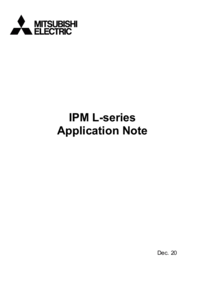
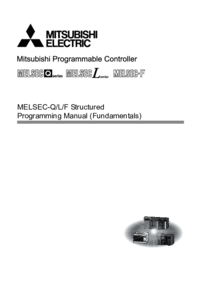
 (22 pages)
(22 pages) (22 pages)
(22 pages) (47 pages)
(47 pages)







Comments to this Manuals