Mitsubishi SL25U User Manual
Browse online or download User Manual for Data projectors Mitsubishi SL25U. Mitsubishi SL25U User manual
- Page / 34
- Table of contents
- TROUBLESHOOTING
- BOOKMARKS



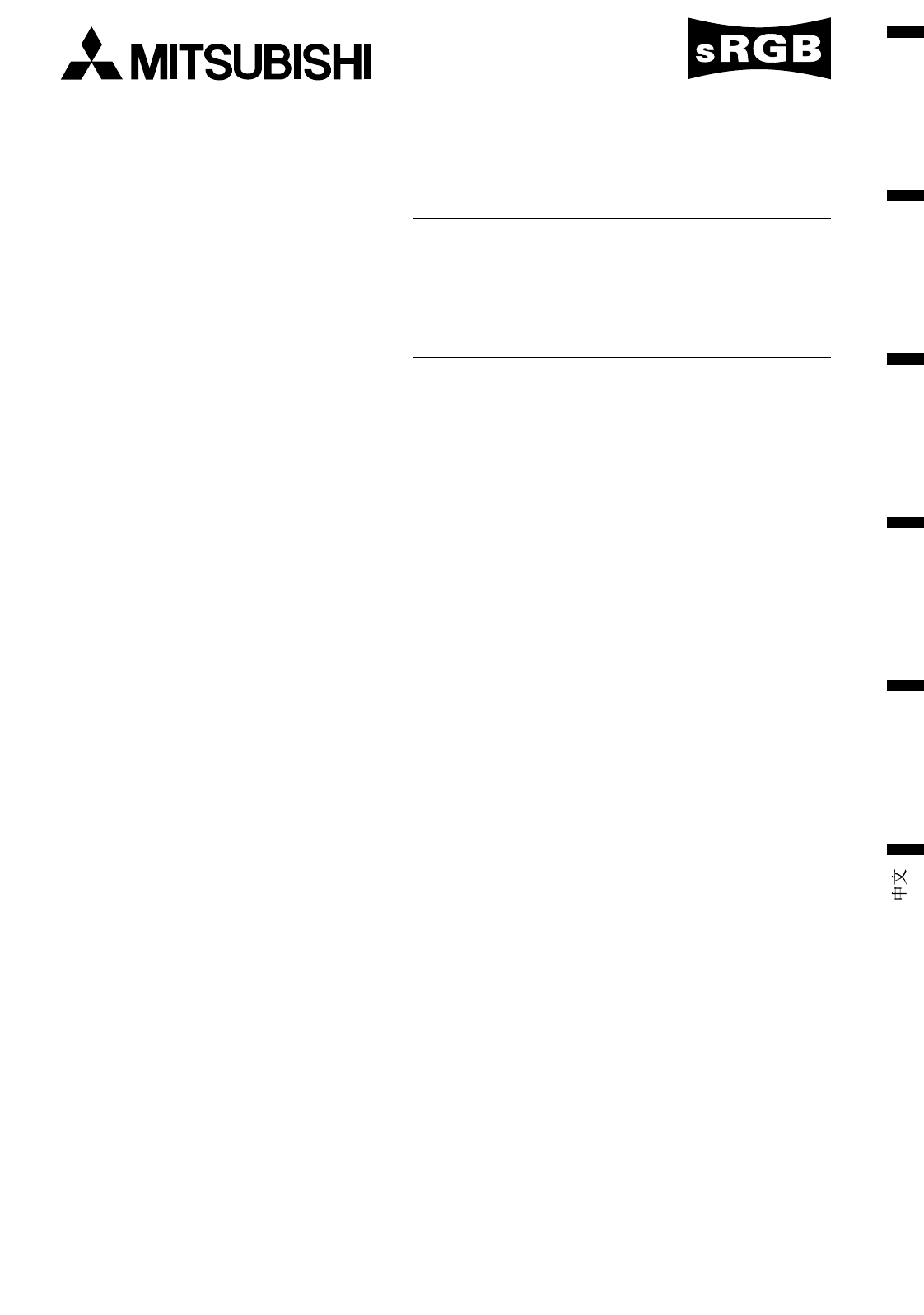
- Projector 1
- User Manual 1
- WARNING: 2
- CAUTION: 2
- Contents 3
- Important safeguards 4
- COMPLIANCE NOTICE OF FCC 5
- Overview 6
- Bottom side 7
- Remote control 7
- Using the remote control 8
- Installation 9
- Basic connections 10
- Projector + Computer 11
- Adjustment foot 12
- Foot adjustment 12
- To operate projector power ON 13
- Turning off the projector 14
- Menu operation 15
- Menu operation (continued) 16
- SIGNAL-USER 17
- Adjusting the image 18
- Color matrix 18
- Color temperature 19
- (FRAME POSI 20
- (FRAME POSI. 5) 20
- Mouse remote control 21
- Operation 21
- Lamp replacement 22
- Maintenance 23
- Troubleshooting 24
- Indicators 25
- Specifications 26
- COMPUTER IN/OUT 27
- (Mini D-SUB 15P) 27
- RS-232C (Mini DIN 8P) 27
- Specifications (continued) 28
- LCD Projector 30
- XL30U / XL25U / SL25U 30
- 3) Control sequence 31
- 4) Operation commands 31
- 9) Reading command diagram 32
- 8) Remote commands 32
- BCR/YPBPR) 33
Summary of Contents
EN – 1ENGLISHLCDProjectorUser ManualFRANÇAISDEUTSCHITALIANOESPAÑOLMODEL XL30U/XL25U/SL25UXL30XL25SL25
EN – 10Basic connectionsThis projector can be connected with various devices such as a VCR, video camera, videodisc player, and personalcomputer that
EN – 11ENGLISHFor the computer with a Mini D-SUB 15P connectorsTo COMPUTER IN (Mini D-SUB 15P)To MONITOR OUTWhen outputting to both the compute's
EN – 12Adjustment footscreenPreparing the projector for operationGetting ready for projection1. Attach the provided power cord to the projector.2. Plu
EN – 13ENGLISHTo operate projector power ON• The picture might not be of optimum performancein extreme hot or cold conditions. (The projector isnot ma
EN – 14AUDIO 15To operate projector power ON (Continue)Turning off the projector7. Press the POWER button.The message “POWER OFF? YES : PRESS AGAI
EN – 15ENGLISHBasic operationSeveral settings can be adjusted using Menu.EXAMPLE: Auto power off time setting1. Press the MENU button.2. Press the $
EN – 16IMAGE REVERSEOFFAUTO POWER ONOFFAUTO POWER OFFRIS OFFONINSTALLATIONONSTANDARDBACK COLOROFFBLUEXGA60LAMP MODESPLASH SCREENMUTE MODEBLACKopt.1 IM
EN – 17ENGLISH3 FEATUREMENU POSITION ...Use to select the position of the menu on the screen, (upperleft) or (lower right).EXPAND MODE .. Sel
EN – 18User memory for signal settingThis projector can memorize the maximum of 2 signalmenu settings.Memorizing the setting1. Select MEMORIZE in t
EN – 19ENGLISHCONTRAST RCOLOR TEMP.-USER0CONTRAST B 0BRIGHTNESS R 0BRIGHTNESS B 0Color temperature1. Select COLOR TEMP in IMAGE menu.2. Press the $
EN – 2RISK OF ELECTRIC SHOCKDO NOT OPENCAUTIONCAUTION: TO REDUCE THE RISK OF ELECTRIC SHOCK,DO NOT REMOVE COVER (OR BACK)NO USER-SERVICEABLE PARTS INS
EN – 20Advanced features for presentationExpandBy pressing the EXPAND button on the remote con-trol, you can magnify the detailed image of the picture
EN – 21ENGLISHMouse remote controlBy connecting to personal computer through the USB or PS/2 port, you can operate your computer with theprojector rem
EN – 22The lamp is designed to project the image on the LCDpanels. When the lamp no longer functions, replace itwith a new one.Caution:• Do not remove
EN – 23ENGLISHMaintenanceCaution:Be sure to turn off the projector and unplug the powercord from the wall outlet before you perform any main-tenance o
EN – 24TroubleshootingThe following offers solutions to some of the common problems you may encounter. We suggest that you consultthis chart before co
EN – 25ENGLISHIndicatorsThe projector has three indicators each of which shows the working condition of the projector.The following offers solutions t
EN – 26SpecificationsLCD projectorXL30U|XL25U|SL25UAC100 - 240V, 50 / 60Hz3.7 A16,770,000 colorsF 1.7 - 2.2 f = 37 - 46 mm270 W SHP40 - 300 inch (
EN – 27ENGLISH1 Filter 620D085-101 Remote control 939P916-101 Remote control cable 246C424-101 User manual 871D360-101 Quick reference card 857D037-10
EN – 28Specifications (continued)Specification of RGB signals in each computer mode of the projector (For XL30U/XL25U)*1 : The Expand mode and the Pin
EN – 29ENGLISHSpecification of RGB signals in each computer mode of the projector (For SL25U)*1 : The Expand mode and the PinP mode don’tfunction with
EN – 3ENGLISHContentsImportant safeguards ...4Overview ...
11) InterfaceThis projector can be controlled by connecting a personal computer with RS-232C terminal.PC-controllable functions :• Turning the power O
23) Control sequence(1) Send the command from the personal computer to the projector. (The commands shall be sent at intervalsof at least 400ms.)(2) T
3Sending commands Status code from Descriptionfrom the PC, etc. the projector30 30 72 35 34 0D Command operating the same'0' '0' &
410) Menu setting commands (Not executable in stand-by mode, while the Splash screen is projected or the MUTE is executed.)The menu setting commands a
5How to set the gradeUse the ASCII codes to set the grade for setting data. Please refer to the table below for the HEX code.ASCII '+' &apos
EN – 4Important safeguardsPlease read all these instructions regarding your LCDprojector and retain them for future reference. Followall warnings and
EN – 5ENGLISHWARNING:Unplug immediately if there is somethingwrong with your projector.Do not operate if smoke, strange noise or odor comesout of your
EN – 6Overview149653131721041112812 345 69108712436789511121314151610Control panelRear panel1 Remote control sensor (Front)2 Air outlet grille3 Zoom4
EN – 7ENGLISHBottom side3211 Adjustment foot (Left/Right)2 Lamp cover3 Air inlet grille/Filter coverCaution:Do not replace the lamp immediately after
EN – 8Battery installationUse two AA size batteries.1. Remove the back cover of the remote control by pushing the battery compartment door in the dire
EN – 9ENGLISH(inch)71 "107 "144 "181 "272 "364 "––InstallationOrientation of the projectorPicture size can be set by cha
 (28 pages)
(28 pages)







Comments to this Manuals